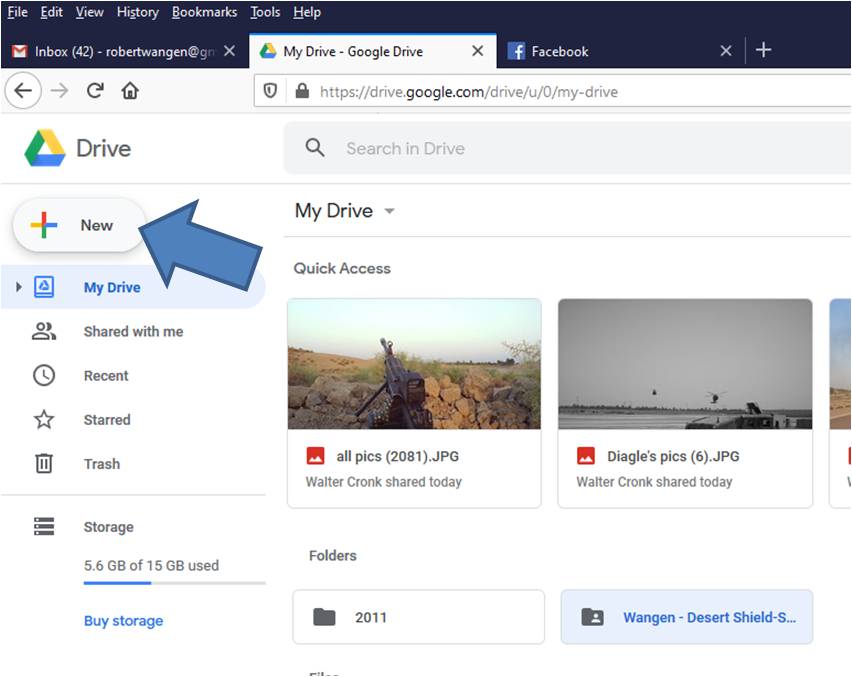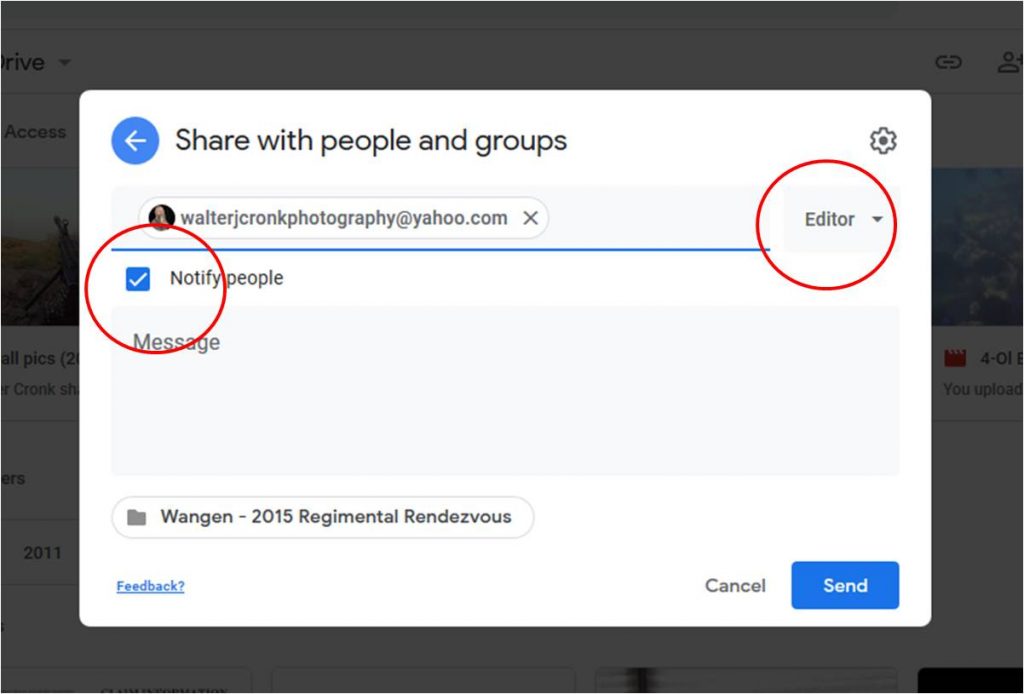Follow these steps to upload your photos into the Gallery. It would be best if you changed the filename of the photo into something descriptive such as, “Helicopter Jump into Miller DZ – June 1995.” Please do this BEFORE you upload your photo.
If you can’t rename your photo before putting them into Google Drive, you can rename them in Google Drive by right clicking on the photo and select RENAME from the drop down menu. Please do this BEFORE you share the folder.
1) Create a Google account if you don’t already have one.
2) Once you have created your Google account, go to the Google Drive.
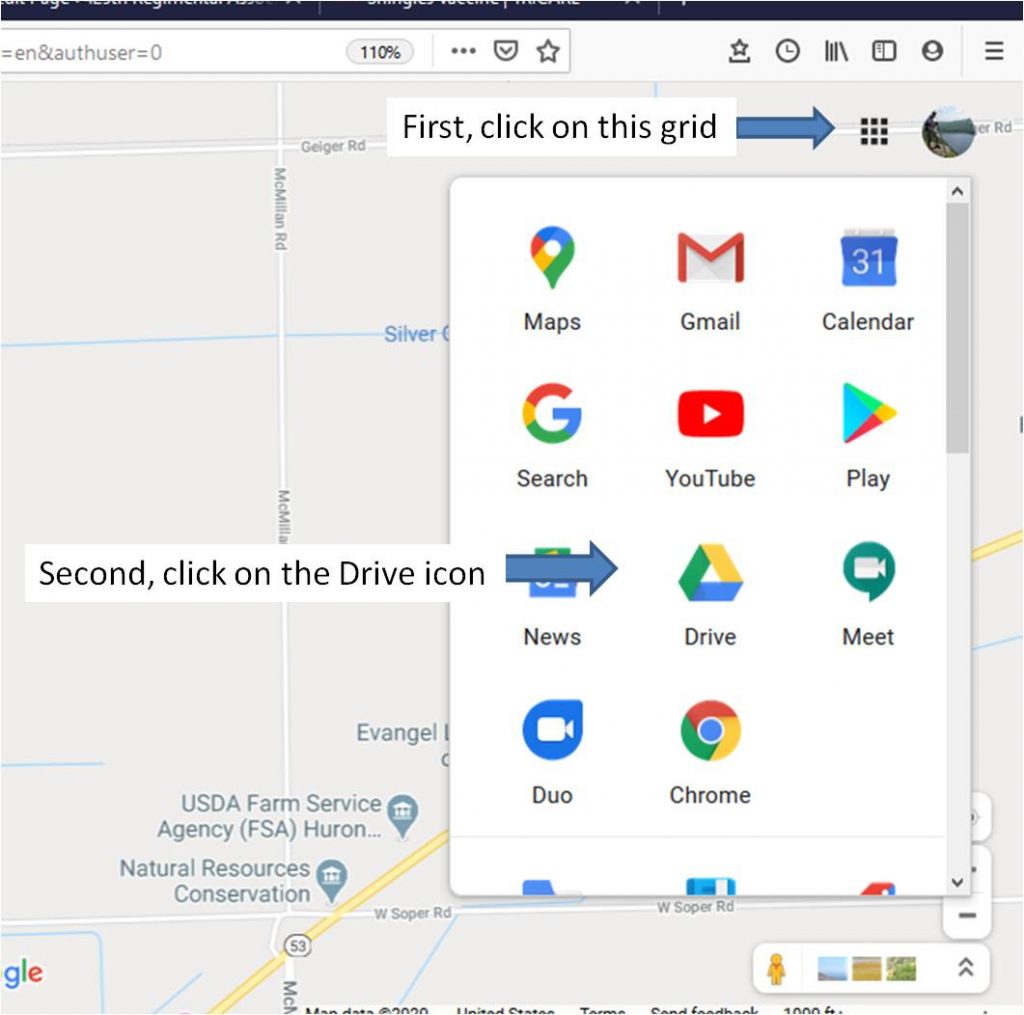 3) Once you have logged into Google Drive and at the main screen, on the top left, click “New”
3) Once you have logged into Google Drive and at the main screen, on the top left, click “New”
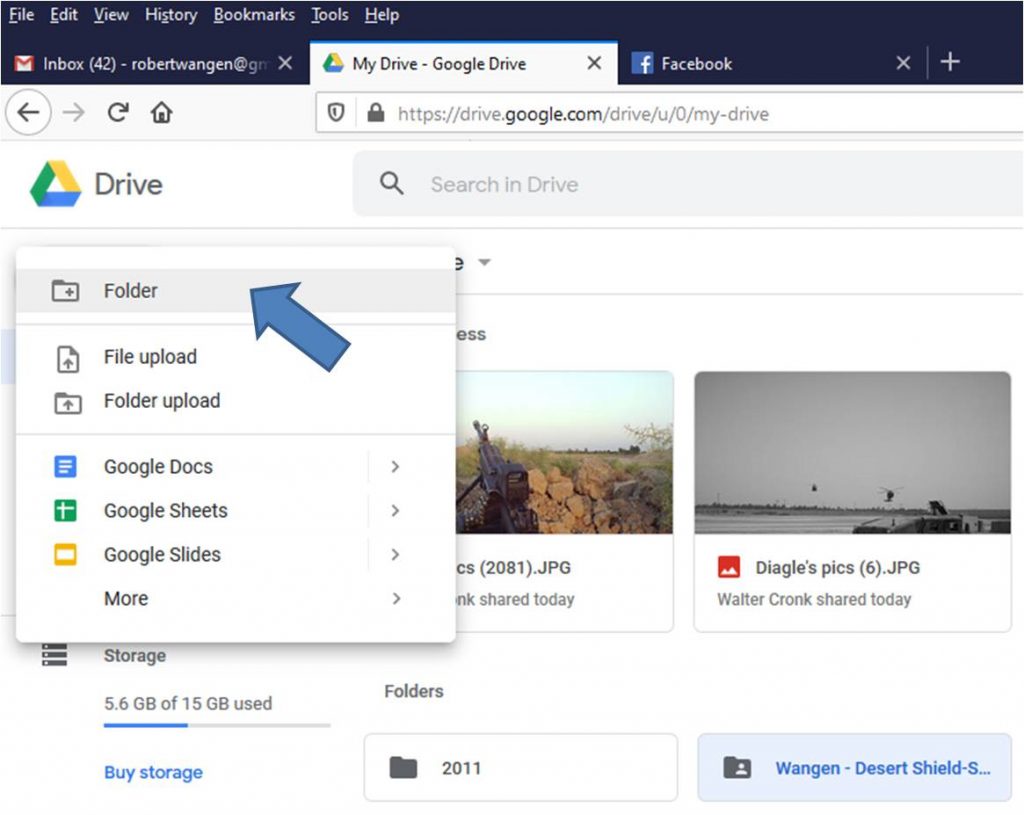 5) Name Folder <Last name and year the photos were taken>
5) Name Folder <Last name and year the photos were taken>
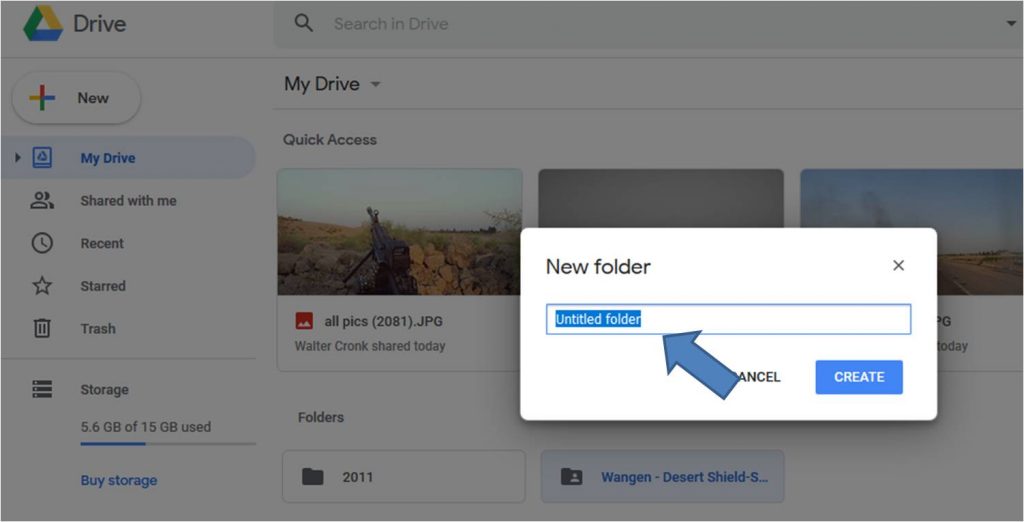
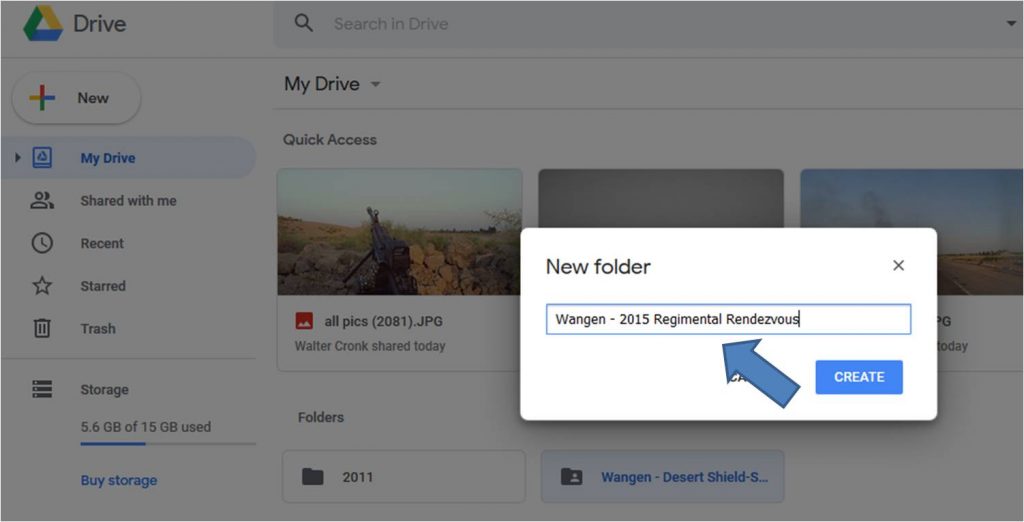 6) Double click on the folder you just created
6) Double click on the folder you just created
7) Select the photos from your computer, drag and drop them to “Drop files here”
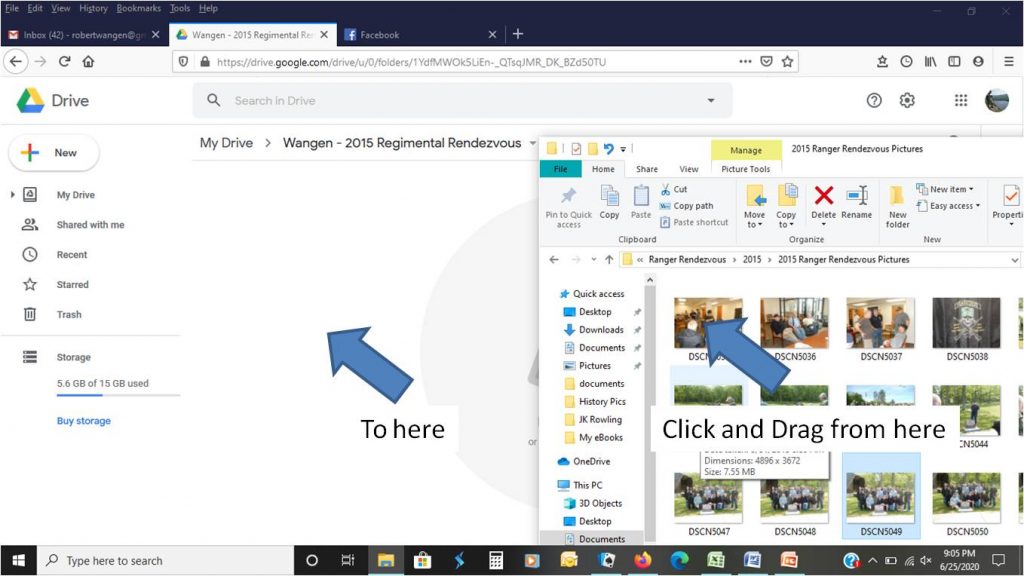 8) Once uploads are complete, click on folder name next to “My Drive.” Then click on the “Sharing Icon” to share the folder.
8) Once uploads are complete, click on folder name next to “My Drive.” Then click on the “Sharing Icon” to share the folder.
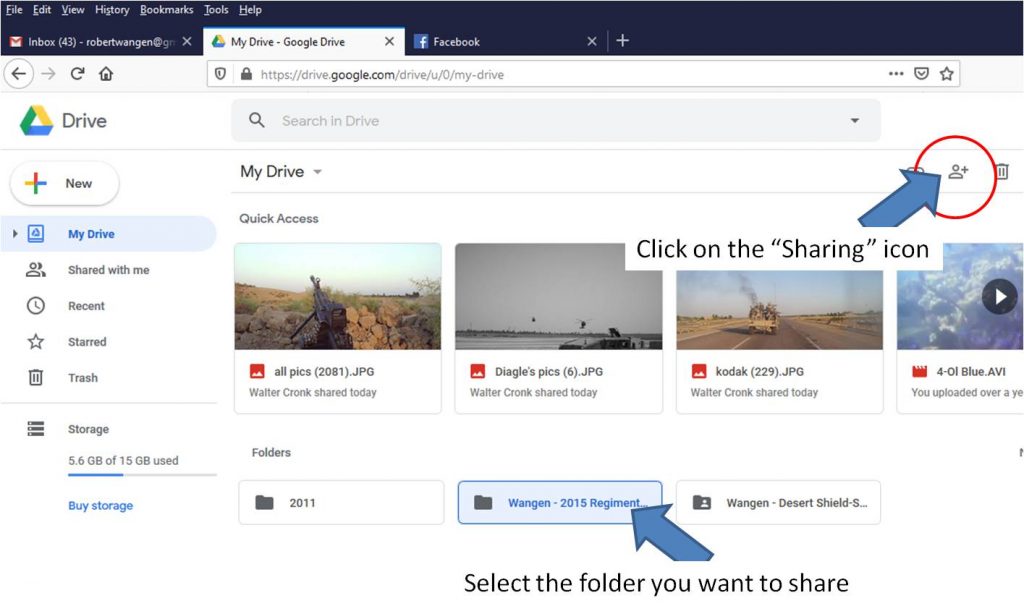 9) Select share and type in email walterjcronkphotography@yahoo.com
9) Select share and type in email walterjcronkphotography@yahoo.com
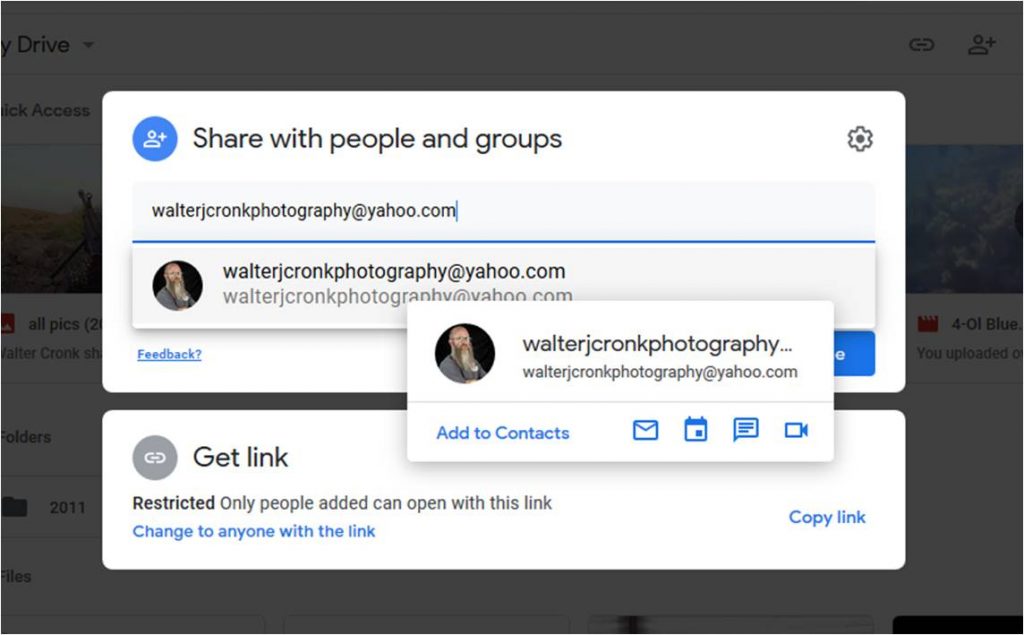 10) To the right of email entered ensure “Editor” is selected. Under the email you entered, ensure “notify people” is selected.
10) To the right of email entered ensure “Editor” is selected. Under the email you entered, ensure “notify people” is selected.
You can view the photos by clicking on this link – 425th Infantry Regiment Association Photo Gallery.
If you have problems with doing this, send an email to Walter Cronk at waltercronkphotography@yahoo.com and he will assist you.